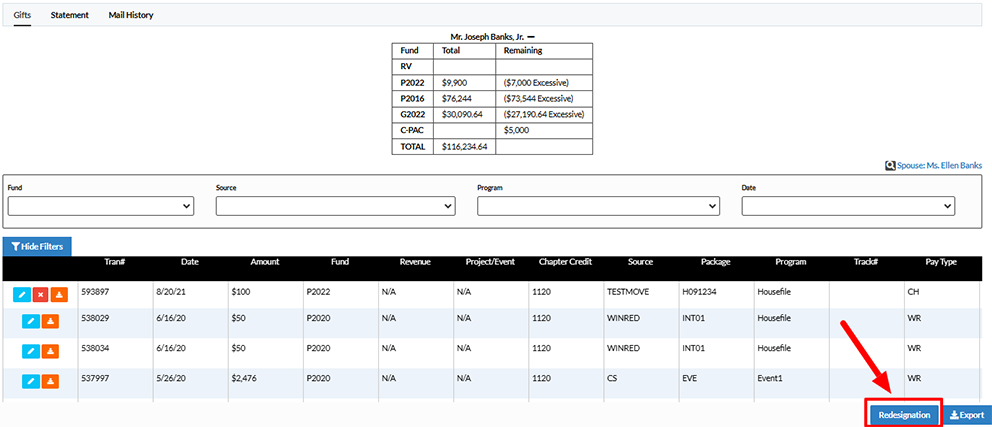Crimson Feature of the Month: Bulk Redesignation Tool in Crimson
Managing donor contributions across campaign elections is essential for maintaining accurate records. With Crimson’s new Bulk Redesignation Tool, users can efficiently redesignate a donor’s contributions when they’ve reached the limit for one election. Follow the steps below to use this new feature in your Crimson database.
Step 1: Open the Donor’s Profile
To begin, locate the donor whose contributions need to be redesignated.
Navigate to People Search in Crimson.
Enter the donor’s name or other identifying details.
Click on the donor’s record to open their Donor Profile.
Step 2: Access the Giving History Panel
Once inside the donor’s profile, locate the Giving History panel on the bottom of the screen.
2. In the top-right corner, click on All, then select View to display all past contributions.
Step 3: Open the Bulk Redesignation Tool
In the new window, look for the bottom-right corner of the Giving History panel.
2. Click on the blue Redesignation button to open a new window.
Step 4: Select Donations to Redesignate
A new window will appear displaying the donor’s contributions.
2. Check the box under the Selected column for each donation you want to redesignate.
3. As you select contributions, you will see the selected amount and the total amount update. You can also click on the Select All or Unselect All buttons.
Step 5: Choose Redesignation Details
Enter the appropriate Fund Code for the new designation.
Specify the Adjustment Date for the redesignation.
Step 6: Finalize the Redesignation
Review all selected donations and ensure the details are correct.
Click Adjust to complete the bulk redesignation.